SHAREit makes it easy to recover a forgotten password and easy to create a new one! To make things even easier, use the “Remember Me?” function!
Remember Me?
To have SHAREit remember your library and username each time you select the SHAREit Login button:
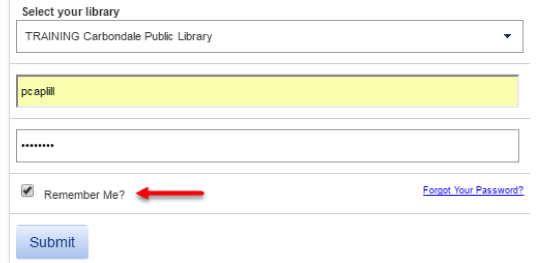
- Select the Login button in the upper right.
- Select your library name from the list and enter your username and password.
- Click the “Remember Me?” check box.
- Click Submit.
Each time you select the Login button, your library name and password will already be entered.
Your password will not be saved, so you will need to enter it and click Submit to log in. If you let your web browser save your password, clicking the Login button will open the window with your library’s name, username, and password entered (as a series of asterisks) so all you will need to do is click Submit to log into SHAREit. See the SHAREit Tip Remember me for information on having your browser save your password.
Forgot Your Password?
If you do not want your browser to save your password, use the “Forgot Your Password?” function to retrieve it if necessary. Select the Login button and:
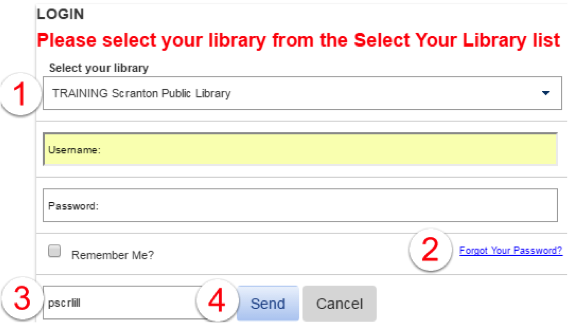
- Select your library
- Click Forgot Your Password?
- Enter your username in the text box that opens
Your username is your 5-character code followed by ill, e.g., pxoxoill - Click Send. Your password will be sent to the email set up for your library in SHAREit.
NOTE: You must select your library before clicking Send or you will see a message stating “Your user record does not include an email address. Please contact your System Administrator.”
Change Your Password
To change your password, log into SHAREit and select ILL in the upper right to open your account settings:
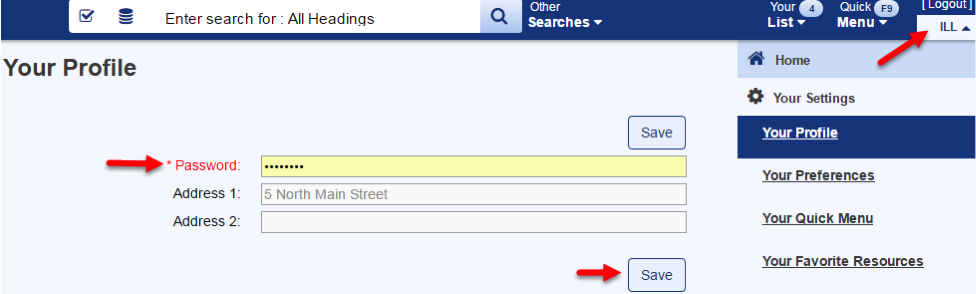
Enter your new, unique password in the *Password field:
- a combination of up to 20 alpha and numeric characters may be used (no spaces)
- the only special character allowed is the underscore: “_”
- passwords are not case-sensitive
Click Save then OK in the pop-up confirming that your profile has been saved.
Select ILL again to close your account window.
