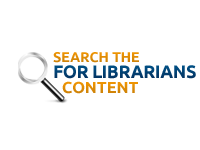Scheduling
In accordance with the Chat with a Librarian application and agreement form, all participating libraries must contribute staff time to the CWAL statewide service by scheduling weekly shifts to assist in providing live virtual reference service. The number of hours that are contributed are negotiated by the library site coordinator and the Chat with a Librarian service coordinator.
Having accurate schedules for CWAL allows us to offer our patrons and residents of Pennsylvania full chat reference coverage during normal library hours; and our consistent staffing of the Global 24/7 shifts helps us maintain our partnership with the Global 24/7 service for after-hours coverage. It is important, therefore, to keep your library’s schedule up-to-date and to communicate any scheduled chat shifts that cannot be staffed, library closures, or permanent schedule changes to the HSLC Virtual Reference Specialist overseeing the CWAL service.
To facilitate scheduling, CWAL shifts are managed through WhenToWork. Each Site Coordinator has a login for their library and is responsible for keeping their library’s shift schedule updated.
Getting Started on WhenToWork
New Site Coordinators:
All new Site Coordinators will be given an account in WhenToWork and should check their email (and SPAM folder) for a message with the subject link: Your WhenToWork login information. This email will provide you with instructions on logging into your account and updating your username and password.
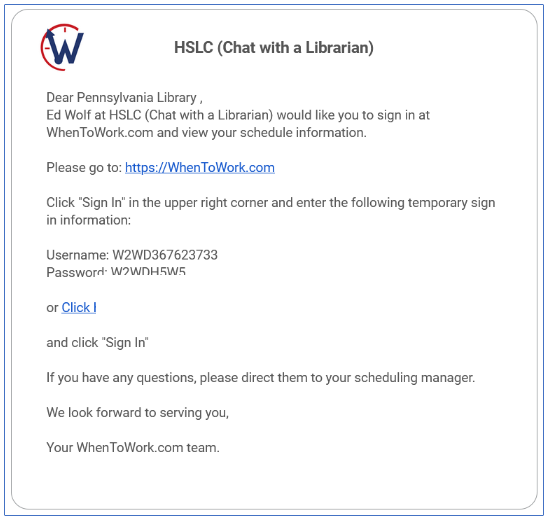 Existing Site Coordinators:
Existing Site Coordinators:
To access your account, visit: https://whentowork.com/logins.htm. Enter your library’s username and password and click the Sign In button.
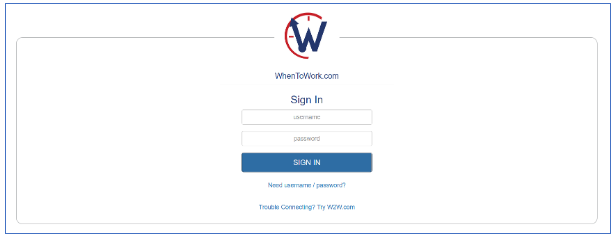
W2W Home Screen:
The home screen provides two ways to view the library’s schedule, message the HSLC Virtual Reference Specialist, and see bulletin notices. These can be accessed on the middle of the page or by clicking on the tabs at the top of the page. Important updates can be seen on the right, including when the library’s next shift is scheduled.
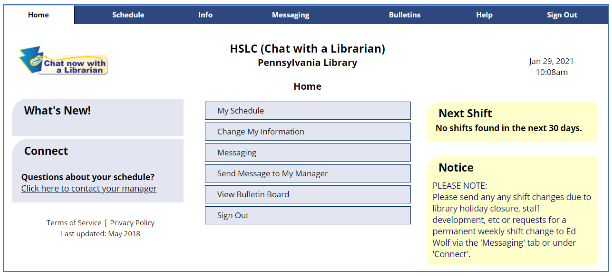
Fixed Schedules:
Your library’s fixed schedule shows the shifts that your library has agreed to cover over a three-month, quarterly, time period. You can access this schedule by clicking on the Change My Information button on the WhenToWork landing page and scrolling down to the Manager’s Comments section. This will display your library’s regular, on-going, schedule for each day of the week that your library has arranged to staff the CWAL service. This schedule should be reviewed quarterly when the CWAL coordinator sends out the quarterly staffing email.
 If you need to make a permanent change to this schedule you can use the Messaging feature to send a message to the CWAL coordinator detailing your changes (see the Messaging section below).
If you need to make a permanent change to this schedule you can use the Messaging feature to send a message to the CWAL coordinator detailing your changes (see the Messaging section below).
Current Weekly/Monthly Schedule:
From the main W2W landing page, you can access your schedule in two ways: either clicking on Schedule from the top tool bar or selecting My Schedule from the middle menu.
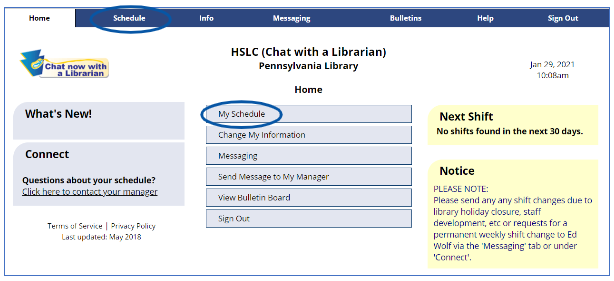 You can view the schedule by Week in graph format or by Month in calendar view.
You can view the schedule by Week in graph format or by Month in calendar view.
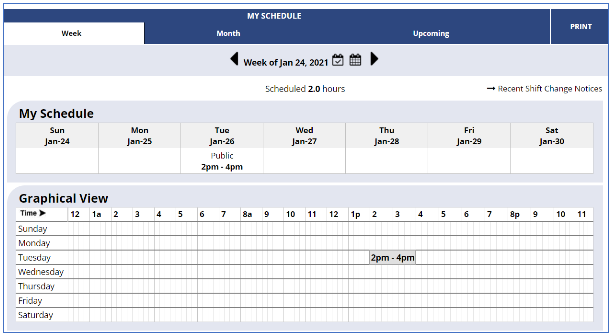 To print a copy of the schedule, click on the Print button located above the schedule itself.
To print a copy of the schedule, click on the Print button located above the schedule itself.
Messaging
All changes to your weekly schedule or requests for permanent shift changes must be sent to the HSLC Virtual Reference Coordinator through the WhenToWork messaging feature. From the WhenToWork landing page there are three ways to initiate a message:
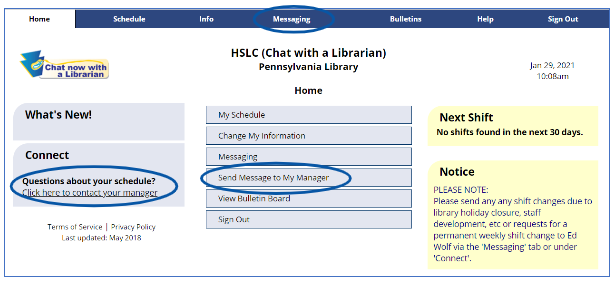
- From the middle menu select Send Message to My Manager
- From the left side bar under Connect
- From the top tool bar Messaging tab
All three will take you to the same messaging feature.
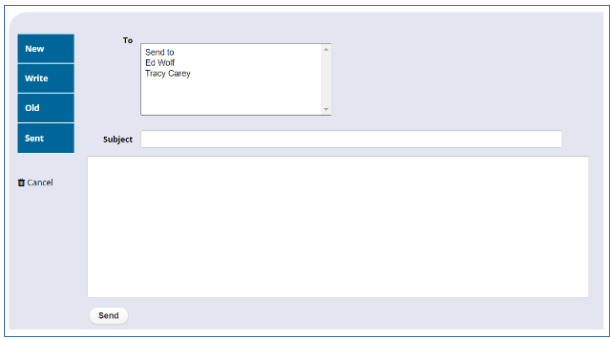 WhenToWork will automatically add the correct To address into the form, so all you need to do is type your subject and message in the appropriate boxes and click on Send. The HSLC Virtual Reference Specialist will receive notice of your message and reply to you to acknowledge the changes.
WhenToWork will automatically add the correct To address into the form, so all you need to do is type your subject and message in the appropriate boxes and click on Send. The HSLC Virtual Reference Specialist will receive notice of your message and reply to you to acknowledge the changes.
Bulletins and Important Notices
Occasionally, important updates and/or announcements about the schedule, such as for holiday closures, will be made through the Bulletins or Notice functions. These can be found in the Notices box on the WhenToWork landing page or on the Bulletins page, accessible through the WhenToWork menu bar.