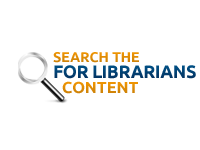POWER Library for Librarians’ Current Statistics includes the total number of searches for each e-resource. For public libraries, it also includes a breakdown into internal and remote usage. It makes no distinction, however, between searches done using the individual e-resource’s interface and searches done using a discovery layer or federated search service. To get that breakdown, you will need to use the COUNTER 5 reports available in the e-resource vendor’s admin systems.
COUNTER 5 is a code of practice that enables publishers and vendors to report usage of their electronic resources in a consistent way. These reports measure and break down usage by a variety of metrics for a wide range of resource types.
COUNTER 5 reports database usage with a breakdown by type of search:
- Searches_Regular: the number of times a user searches a database, where they have actively chosen that database from a list of options OR there is only one database available to search.
- Searches_Automated: the number of times a user searches a database, where they have not actively chosen that database from a list of options. That is, Searches_Automated is recorded when the platform offers a search across multiple databases by default, and the user has not elected to limit their search to a subset of those databases.
- Searches_Federated: the number of times a search is run remotely through an API.
For more information about COUNTER including definitions of additional metric types, see Friendly Guide to COUNTER Release 5 for Librarians at projectcounter.org.
Retrieving a COUNTER 5 Database Master Report
The most relevant COUNTER 5 report for POWER Library participants is the Database Master Report. These reports are available for the Gale and EBSCO e-resources in POWER Library.
From Gale:
- Login to the Gale Usage Reports Portal at https://c-usagereports.galeusageportal.com/cognos11/bi/ with your usage portal username and password. (If you do not know your Reports Portal username and password, please contact Gale Support directly at Gale.Consortium.Installs@cengage.com to request your credentials.)
- Choose COUNTER 5 Reports from the sidebar navigation and then choose Database Master Report (R5). The message “Your report is running” may appear and it may take a while for a form to appear.
- Complete the form by selecting the desired usage dates and databases (click on Select All). Leave the other settings as they are.
- Click Finish.
- The downloaded report can be opened in Excel or another spreadsheet program.
From EBSCO:
- Login to EBSCOadmin at https://eadmin.ebscohost.com/eadmin/login.aspx with your EBSCO admin username and password. (If you do not know your EBSCOadmin username and password, please contact EBSCO Technical Support directly to request your credentials.)
- Choose Reports & Statistics from the red navigation bar at the top of the page and then choose COUNTER 5 Reports under the EBSCOhost / EDS heading.
- Select Database Master Report from the Report Type dropdown and then make sure that the Site and Reporting Period values are as desired. Leave other settings as they are.
- Click Create Report for Download button and report will be created and sent to your browser’s default Downloads location on your computer. You can also choose to have it sent to you by email.
- The downloaded report can be opened in Excel or another spreadsheet program.