How can you change a due date to something other than the default for a particular request you are ready to ship?
When the item is in Pending status, click the title to open the Lender’s Full Record Display.
-
- Change the status from Pending to Shipped.
Be sure to select Shipped, the third option in the list. Do not select Shipped (non-returnable) for any item other than a copy or else SHAREit will think you do not want the item back and the request will be Complete as soon as the borrower actions it Received.
-
- Scroll down to the Due Date field and click the down arrow icon at the right to open the calendar.
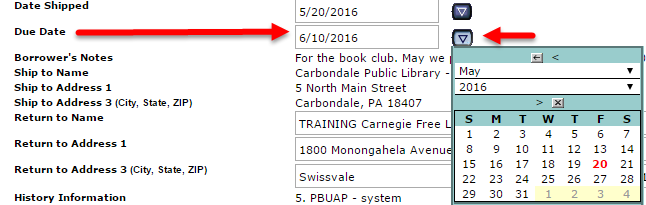
- The calendar will open to the current month. Select a different month either by clicking in the month field by clicking the “>” icon to scroll through the months. (Use the “<” at the top to go back.) Click on the date to select it. The calendar will close as soon as the month and date are selected.
- Make sure that the status has been changed from Pending to Shipped.
- Click Submit in the upper right to save your changes.
NOTE: If you only change the date and then Submit, the due date will not change (even though you’ll see a message that your request has been successfully updated). You must change the date and change the status to Shipped when in theLender’s Full Record Display for the change to take effect.
